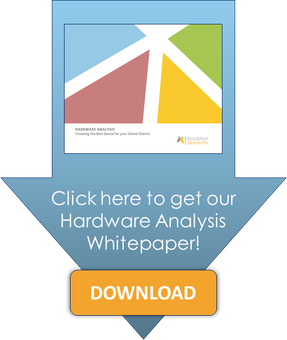By: Luke Powell on November 5th, 2014
Choosing the Device that Best Suits Your Blended Learning Program Part 2: The Main Contenders
Blended Learning | Curriculum Strategy & Adoption

I recently went over the DOs and DON’Ts of choosing hardware to suit your blended learning needs. A lot of you may be saying, "Thanks for the advice, but what can you tell me about the actual devices?" Well, that’s what this week’s post is all about!
Desktops
Although sometimes considered antiquated, there is still a good case to be made for the virtues of desktop computers in blended learning. Nothing else quite gives you the same bang for your buck and they are considerably easier to maintain and repair if you have the facilities to do so. They are also far less likely to be accidentally dropped or damaged than their more portable competition and they last for years. Using a full computer (as opposed to a mobile device) means that you are unlikely to run into compatibility issues now or in the near future and allows your students to use many other programs such as Word, Excel or basically any other program you can name. However, desktops require a large amount of space to be more or less permanently devoted to them. You will also need to spend more time and effort locking down user permissions to stop students from installing programs or making unwanted changes.
Good for: Schools with an advanced IT infrastructure and the space for a permanent setup.
Bad for: Schools where space is a premium or any degree of portability is required.
Laptops
Laptops are commonly used in schools and for good reason. They offer all of the advantages of the desktops with the added versatility of being highly portable and only taking up a fraction of the space. While I have no desire to get into the Windows vs. Mac debate, both have their own advantages. Macs have a far higher cost, but generally require less maintenance and offer slightly more protection against invasive software. Windows, by contrast, provides far more options, and it is more likely that your IT staff will be fully trained and knowledgeable about Windows systems. Like desktops, you will need to spend more time and effort locking down user permissions to stop students from installing programs or making unwanted changes. Both companies offer educational discounts, so don’t forget to check them out!
Good for: Situations when the versatility of a full computer is required and limited space is available or more portability is required (whether that's because students are taking them home, they will be shared using laptop carts, or because teachers want more flexibility within their classrooms).
Bad for: Schools that do not have sophisticated and well staffed IT departments that are capable of setting up, securing, and maintaining a large number of computers.
Chromebooks
Designed by Google, Chromebooks look like laptops, but they are significantly cheaper and do not run a wide array of programs or apps. They are designed for one thing: to allow access to the internet through the Chrome web browser. If you are with a school that uses Google Apps extensively or that exclusively uses online apps and content, Chromebooks can be a great choice. Not only are they cheaper to buy, but as the user can’t install any software, administrators do not need to spend time or resources creating user permissions and restricting access. In many cases, your schools’ existing firewalls may be sufficient. They are also very portable and their low cost makes them ideal in situations with a high risk of devices getting damaged. Furthermore, they have a full keyboard and a track-pad which make them more suitable for completing work than most tablets. Although they technically support Flash results vary, in my experience, so try before you buy! Also be careful about the distinction between Intel and ARM based Chromebooks. There are known compatibility problems so check with digital content providers you are using or considering to see what they support.
Good for: Schools that utilize Google Apps and access all of their content online.
Bad for: Schools that require the use of multiple programs, need local network access, or suffer internet connectivity problems.
iPads
Chances are that even if you are not currently reading this on an iPad, you could find one within 20 feet of you. The iPad is incredibly popular and has become part of most of our daily lives. This gives them a great advantage for blended learning as many children are already familiar with them and their intuitive interface makes them easy to pick up for newcomers. Yet iPads also have severe limitations--their touch interface makes them unsuitable for a large number of programs and although keyboards are available, they are not suitable for entering large amounts of text. The iPad also cannot run Flash, which means that many website apps will not function properly. Some content providers have created apps specifically for iPads which alleviate some of these issues, however not all apps are created equal. Make sure that you try any application beforehand to see how good the user experience is.
Good for: Blended learning programs that utilize programs or applications specifically designed for a touch interface or where portability is important. iPads or iPad minis are often also considered to be good for lower elementary where touch may be easier for students to learn.
Bad for: Situations where students may be required to do a large amount of typing or access content providers that are designed for a mouse / keyboard interface.
Android Tablets
There is a huge array of different Android Tablets available which, although intimidating, also offers you the possibility of finding a device that is tailor-made for your blended learning program needs. In general they offer many of the same advantages and disadvantageous of iPads. They are more portable and user-friendly than many computers, but will not work well with all content providers. There is also a wide array of Apps available for Android tablets, but be aware that the popular Kindle Fire limits access to Amazon’s own App store so not all Android apps are accessible on that particular tablet.
Good for: Schools that only need access to a limited number of content providers that work well with tablets.
Bad for: Blended learning programs that require a greater amount of diversity in the functionality of their devices.
Windows 8 Tablets
In my experience, Windows 8 tends to generate more confusion for schools than any other platform. There are two main types of Windows 8 devices--those that run the full version of Windows 8.1 and those that run on Windows RT. Window’s 8.1 or 8.1 Pro is the exact same operating system as you find on laptops and desktops. You can plug in a mouse and keyboard, run Flash sites, and even use PC programs. However the added portability generally comes at the cost of higher prices and less power and storage. Windows RT is essentially a stripped down version of Windows 8. It can only run programs that you download through the Microsoft store and works less well with Flash. However, they still run with Microsoft Office and are generally cheaper. As always, make sure you try any device out with the programs you want to use before buying.
Good for: Situations where you need the convenience of a tablet, but also need access to PC programs and functions.
Bad for: Schools that do not need added portability in their devices. Laptops or desktops will give you more for a lower price.
Of course, different blended learning programs will have different requirements. The device that is right for you may be completely wrong for someone else, but I would be interested to know what your experiences have been. What is working out or causing you problems? Please leave me a comment below or join the conversation at #howdoIchoose #devices.
Need more information? Have more questions? Then download the whitepaper on Hardware Analysis also written by yours truly. In it, I delve into more details of the different devices.